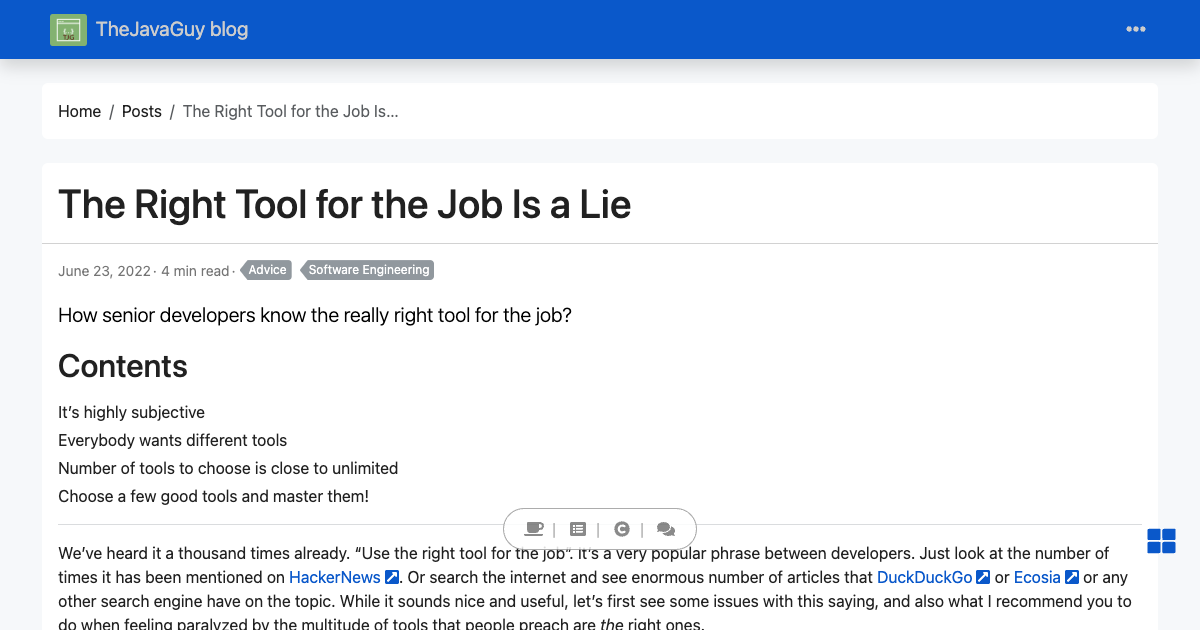
How senior developers know the really right tool for the job?
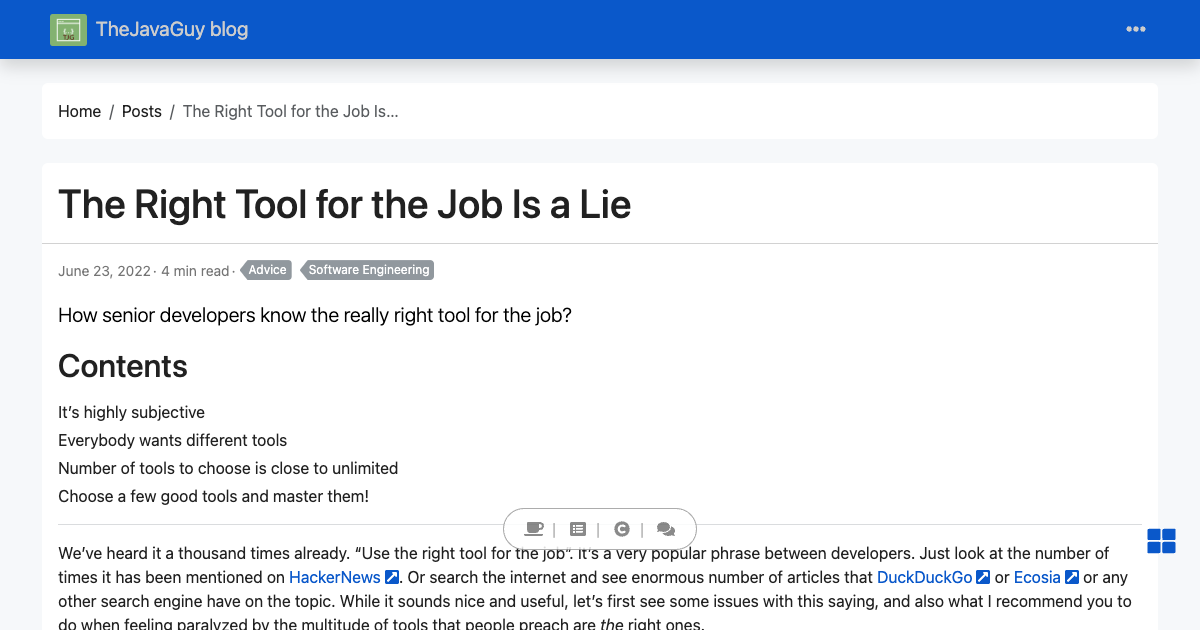
How senior developers know the really right tool for the job?
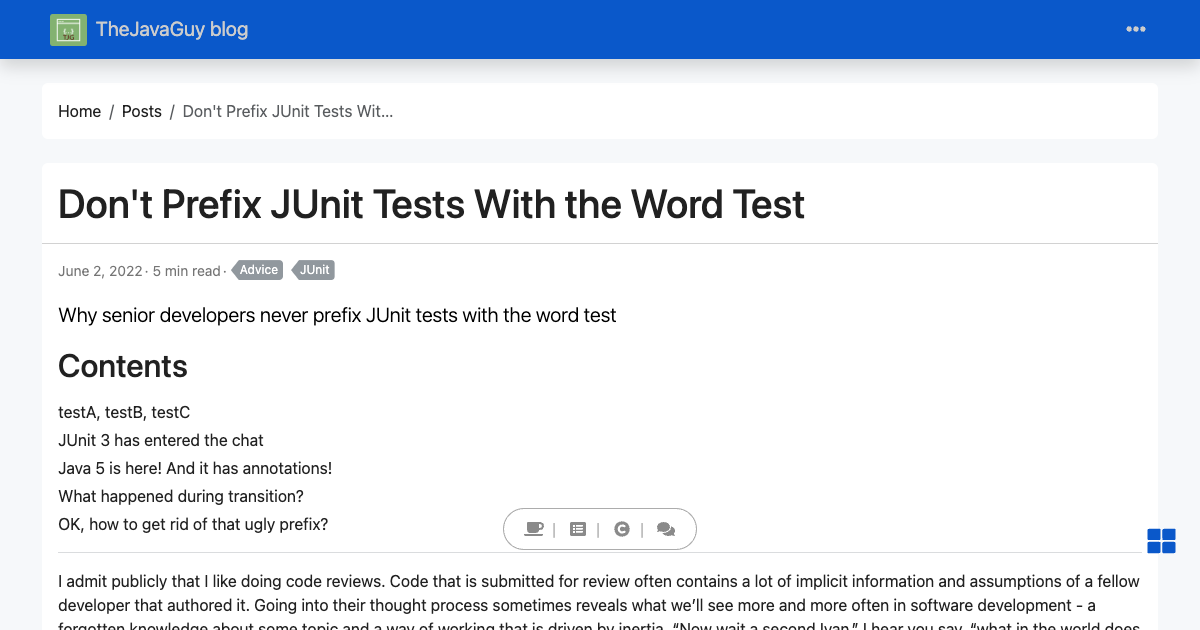
Why senior developers never prefix JUnit tests with the word test
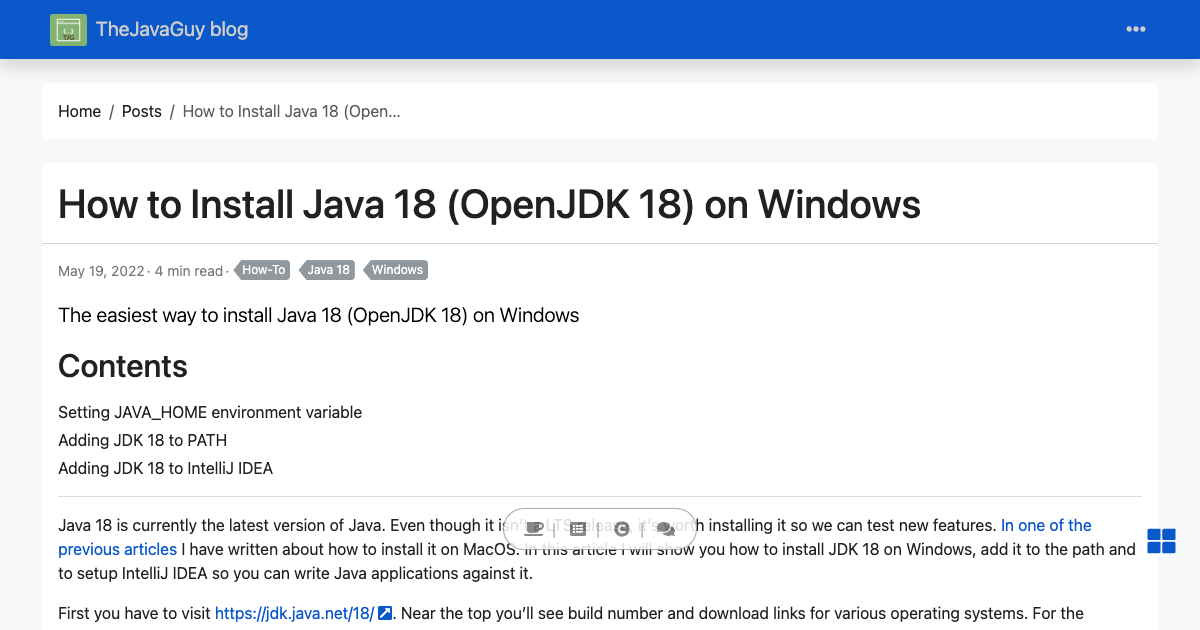
The easiest way to install Java 18 (OpenJDK 18) on Windows
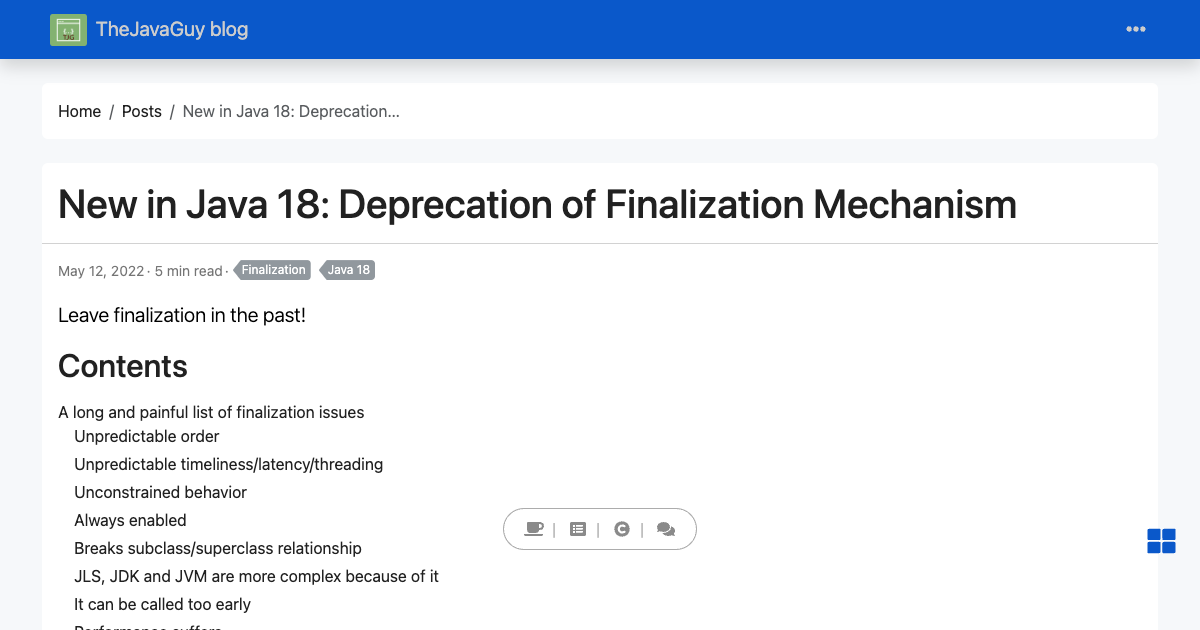
Leave finalization in the past!
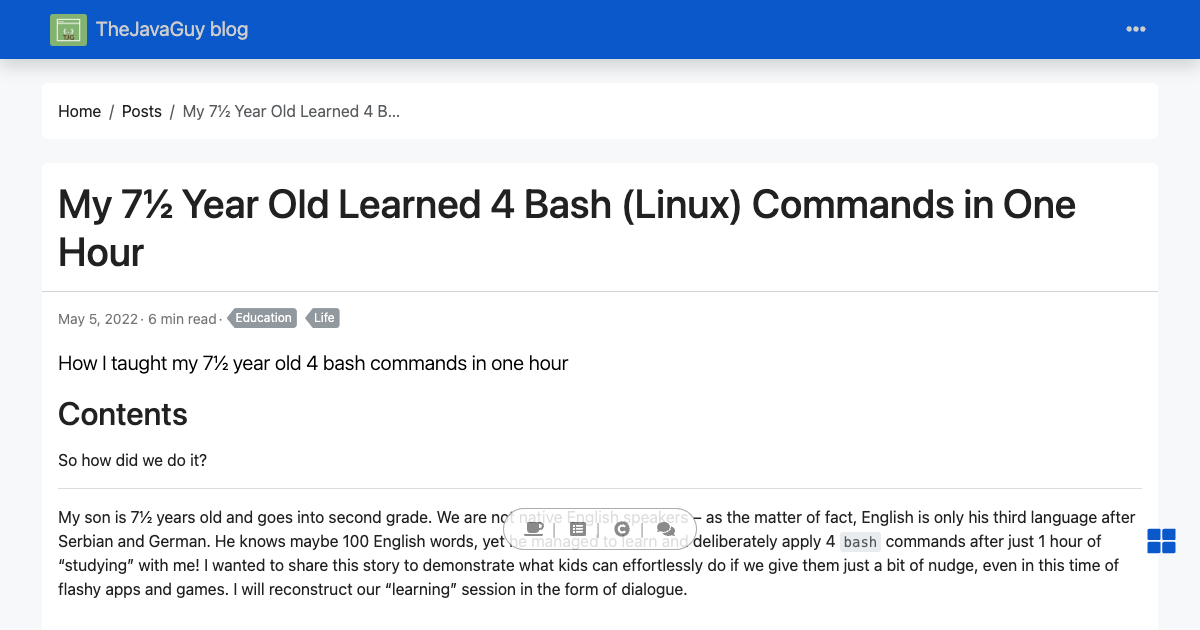
How I taught my 7½ year old 4 bash commands in one hour
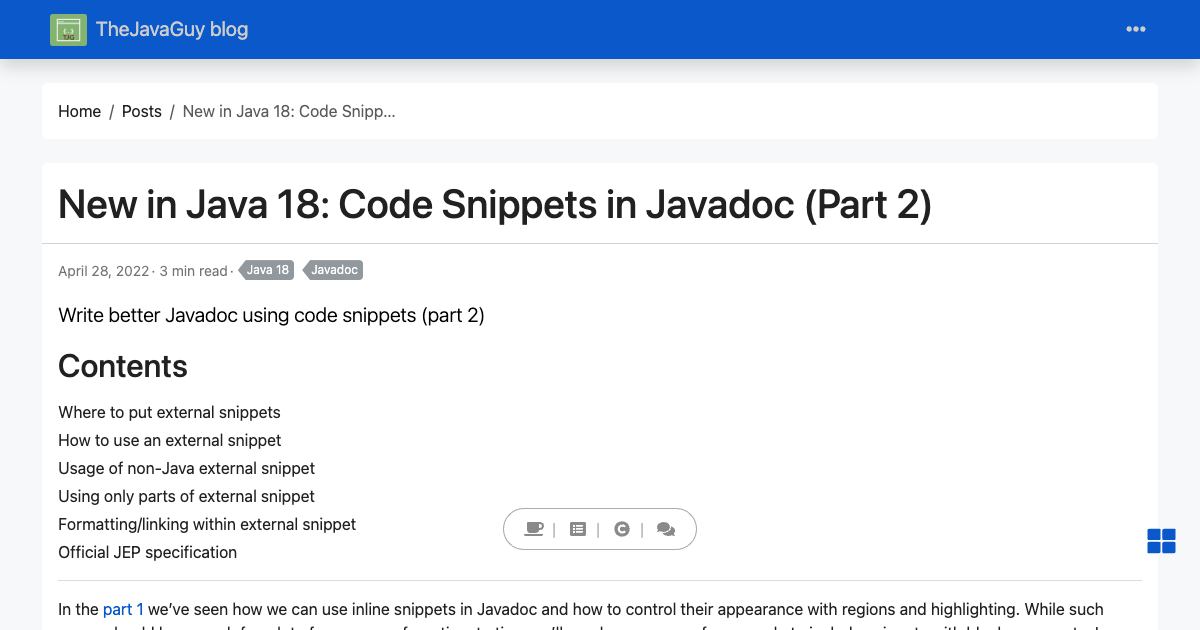
Write better Javadoc using code snippets (part 2)
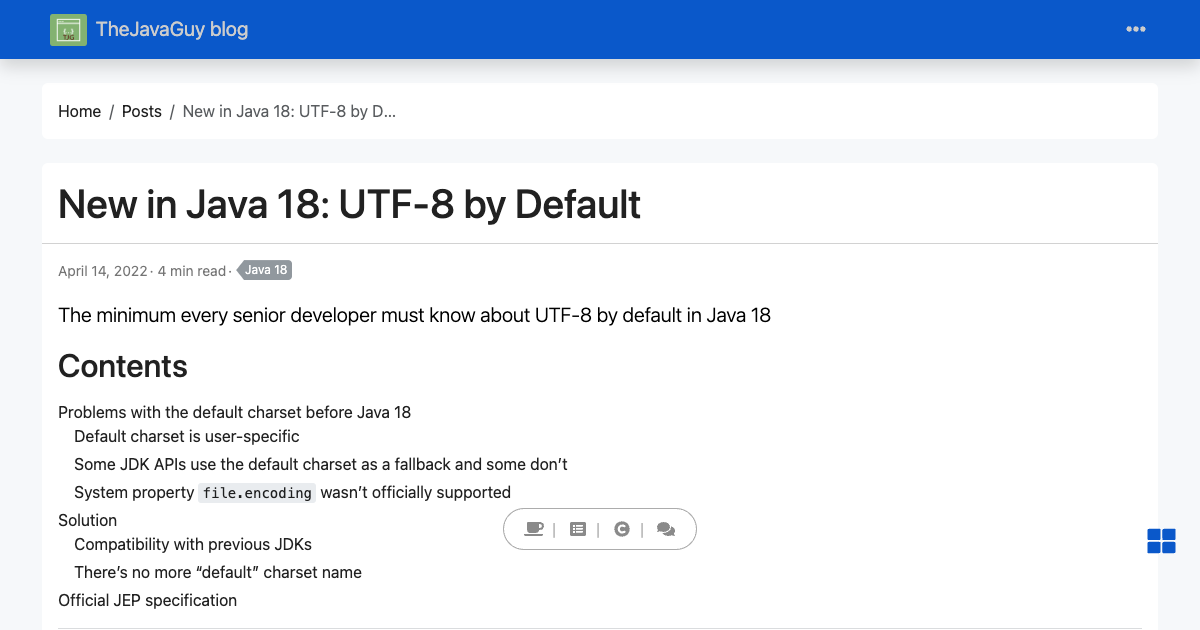
The minimum every senior developer must know about UTF-8 by default in Java 18
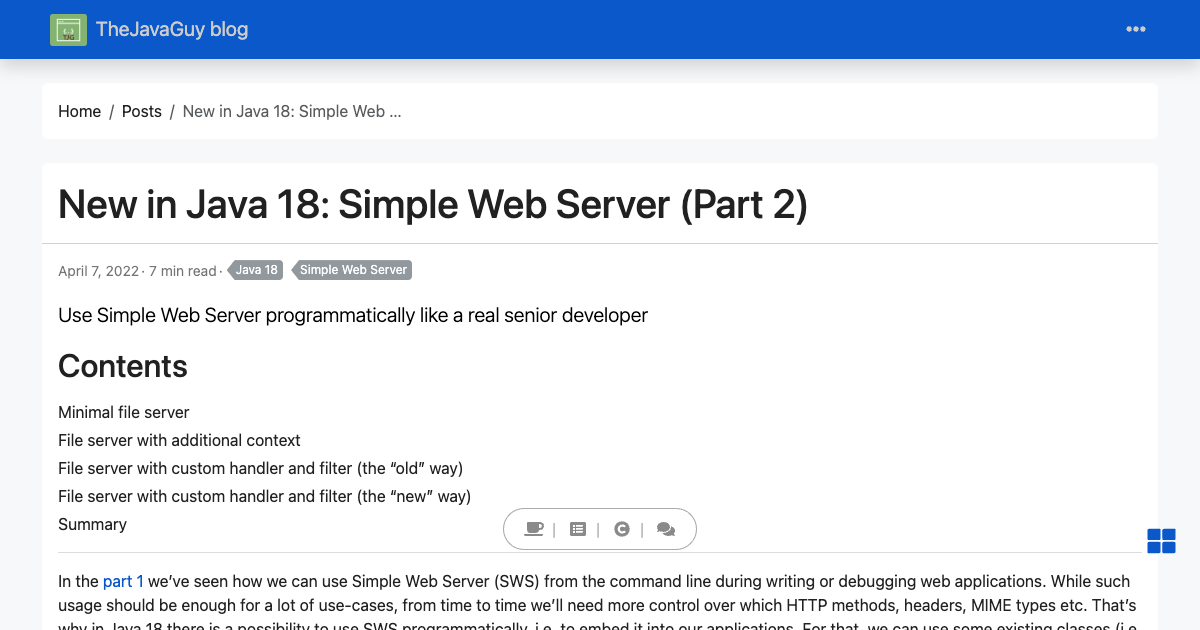
Use Simple Web Server programmatically like a real senior developer